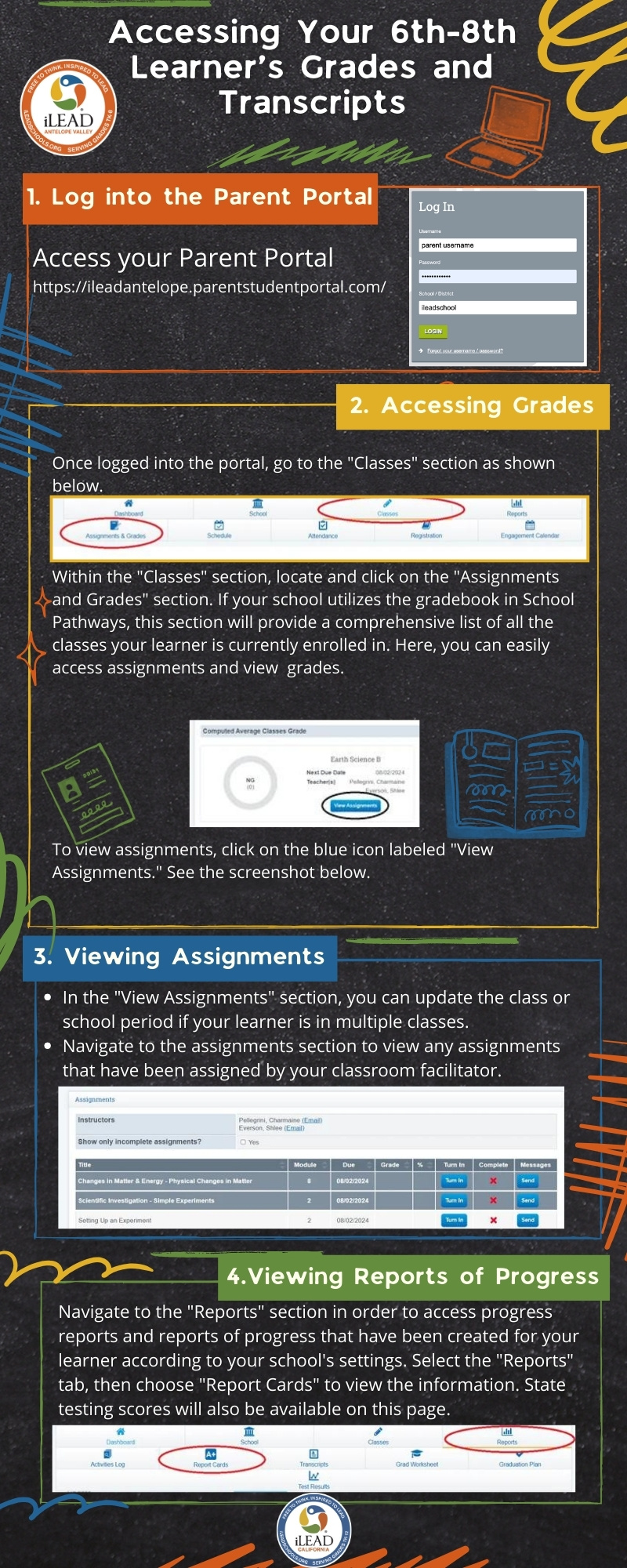At iLEAD AV Studio, we believe in focusing on our learners’ progress and growth, so we encourage you to use your grades and transcripts in partnership with your facilitators to identify strengths and areas for further development. Want to check out your 6th-12th grade learner’s grades, transcripts, and spring 2024 CAASPP assessment results? No problem! Just follow these easy instructions to access your academic records. Please see below for visual guidance as well.
1. Log into the Parent Portal
- Access your Parent Portal at ileadantelope.parentstudentportal.com.
2. Accessing Grades
- Once logged into the portal, go to the “Classes” section. Within the “Classes” section, locate and click on the “Assignments and Grades” section. If your school utilizes the gradebook in School Pathways, this section will provide a comprehensive list of all the classes your learner is currently enrolled in. Here, you can easily access assignments and view grades.
- To view assignments, click on the blue icon labeled “View Assignments.”
3. Viewing Assignments
- In the “View Assignments” section, you can update the class or school period if your learner is in multiple classes.
- Navigate to the assignments section to view any assignments that have been assigned by your classroom facilitator.
4. Viewing Reports of Progress
- Navigate to the “Reports” section in order to access progress reports and Reports of Progress that have been created for your learner according to your school’s settings. Select the “Reports” tab, then choose “Report Cards” to view the information. State testing scores will also be available on this page.